|
1.
Video
Demo
(10 mins 5 seconds)
2. Quick User Guide
This guide covers the steps to host and join a
meeting. For detailed functions, please refer to
the
user manual.
- Hosting a Meeting
- Joining a Meeting
Below is the GoMeetNow's main control panel:

2. Hosting a Meeting
To host a meeting, you need to have a
registered user account. For first-time users,
follow the steps below to host a meeting
Step 1 Click the “Host Meeting” button on
the home page and login
Step 2 When prompted to accept the
GoMeetNow download, click “Save File” and run
it.
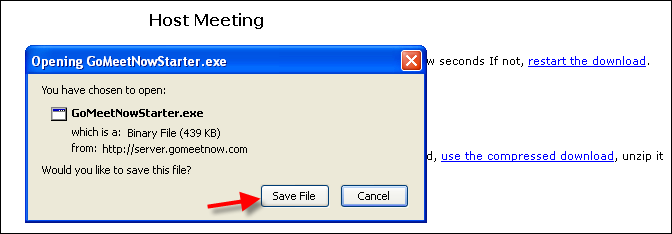
Step 3 Fill in your Email
Address and Password. Click the “Sign in”
button.
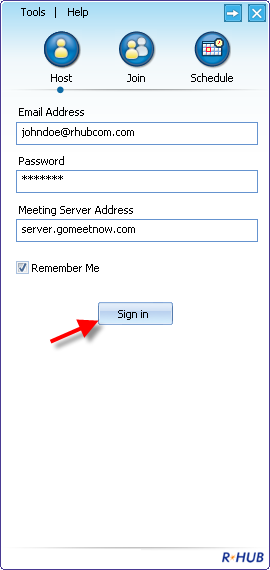
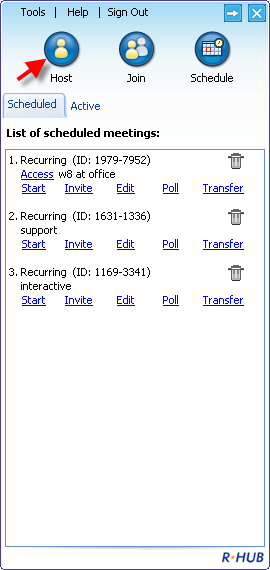
Step 4 Click “Host an unscheduled
meeting” button (see the Figure above) to start
a meeting. Select a meeting type and click the
“Continue” button
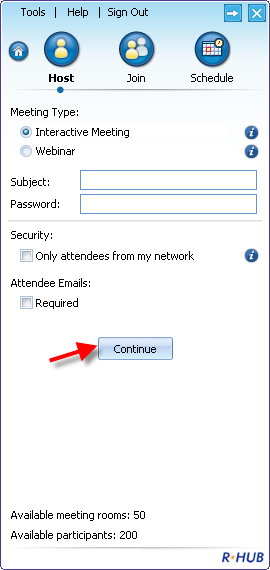
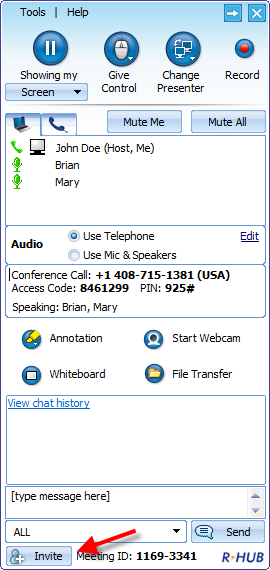
The launch of the host control panel above
indicates that the meeting has started. Click
the “Invite Attendee” button to invite your
meeting attendees To start a meeting next
time, click the GoMeetNow icon on your desktop

3. Joining a Meeting
To join a meeting, clicks the "Join Meeting"
button.
Step 1 Fill in the Meeting ID, Meeting
Password, and your name. Then, click the “Join
Meeting” button
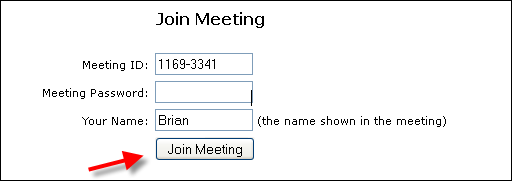
Step 2 You are prompted to accept the
GoMeetNow download. Click “Save File” and run
it.
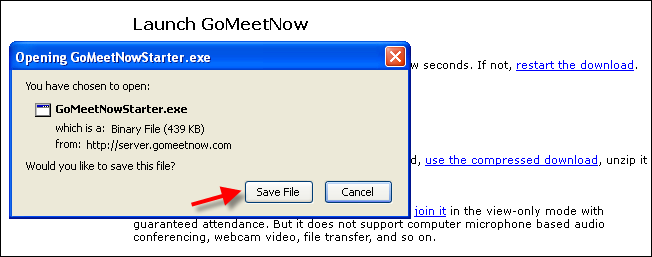
Now you have joined the meeting. The
meeting panel (the figure below) shows you the
meeting information, meeting attendees and
buttons to transfer files, start webcam and
record the meeting.
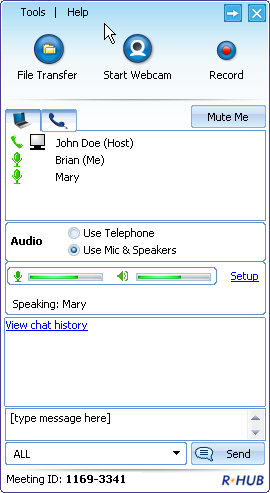
To join a meeting second time, click
the GoMeetNow icon on your desktop
 |



